Setting up BTLA
Requirement
First of all you need the following software:
- AVISynth 2.5 or higher
- FFdShow Filter
- Mar3kus Amiblight
- Any Mediaplayer which supports external Filters (in my case: Mediaplayer Classic)
- and of course my Plugin, which can be found in the download section
Alternative you can use a Codec Pack which contain most likely FFdshow, Mediaplayer Classic and also sometimes Avisynth. In my case, i use the Windows Essential Codec Pack which installed on my pc without a problem.
Installation
The only important thing is the installation of FFdShow. If you are asked during setup if you wish to use AviSynth you should answer yes or mark it.
Verify your installation
After installation you should check if mediaplayer classic for instance uses the FFdShow Filter. Simply load a Video with it and look if an little icon appears in your taskbar which look like one of these:
If not, check your FFdShow settings under "Tray, Dialog & Paths" if you have enabled trayicons.
Another opportunity is to set FFdShow manually as external Filter in Mediaplayer Classic. That is easily made: use Add Filter, select FFdShow Video Decoder and set it as "prefer" in MPC options

Testing Avisynth
Now we have the FFdShow codec running we can continue with testing Avisynths functionality. Right-click on the FFdShow icon in your taskbar (if you enabled it, otherwise use the "Video Codec Configuration" in your startmenu or go start->run and type "C:\WINDOWS\system32\rundll32.exe ffdshow.ax,configure")
In the configuration dialog click on AviSynth entry on the left side. These settings should be checked (like on the picture below):
- Avisynth itsself
- add FFdshow Videosource
- 3:2 Pulldown: Ignore Pulldown
- YV12 and RGB32 only!!!
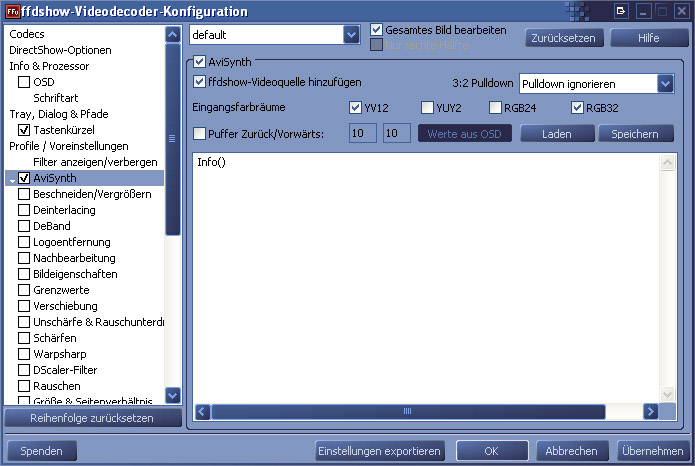
Write "Info()" into the empty field and click on apply. Now you should see some information about your current playing movie overlayed over your movie.
If it is working, Avisynth is ready and working so we can continue.
Prepare BT's Lumini Affecti
In the dialog where we put "Info()" in before, we now replace it with the commands to load BT's Lumini Affecti DLL and activate BTLA.
The code is the following:
LoadPlugin("D:\BT Lumini Affecti.dll")
Ambilight("KEY",0) Of course you should change the path to the DLL according to your storage place for the file.
Also KEY should be replaced with the Key you recieved via mail. The zero in the end is only for debugging purpose. Simply leave a 0 here.
Anytime you like to switch on/off ambilighting de-/activate Avisynth via rightclick on the ffdshow tray icon.
If everything is correct you should see the error message "BT's Lumini Affecti: Window not found". That means that BTLA is ready to work but it had not found any applications which handles the DMX-Output.
Starting Mar3kus Ambilight
As you should have installed Mar3kus Ambilight applications in #1, start it now. On the main screen you should use the settings according to the picture below. The small window, where you can see the values and the current color sent by BTLA, on the left side can be shown via Windows -> BTLA, but is not requiered necessarily.
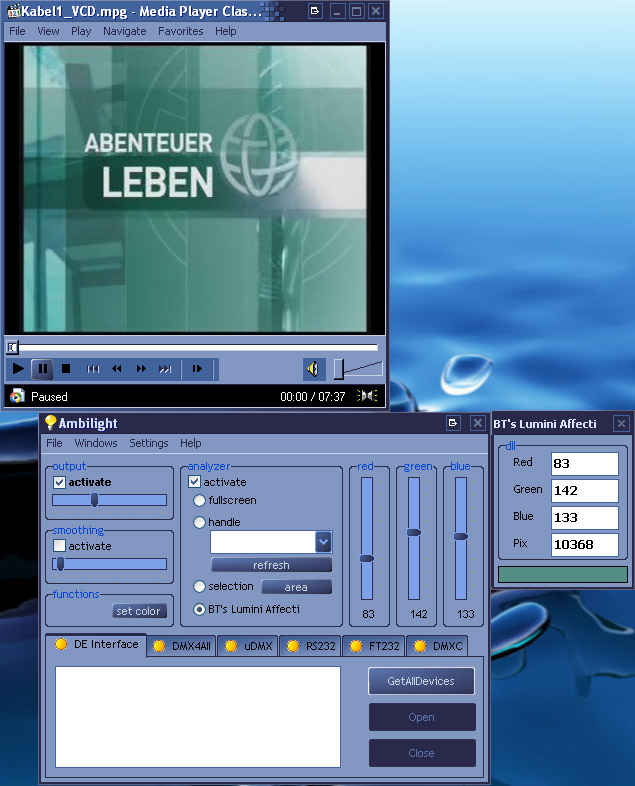
If you activate Avisynth in the FFdshow while having Mar3kus Ambilight running you should see the color values changing during playback of your movie and no error message should appear. Now you are ready to use and, finally, enjoy ambilighting via DMX!
!!! Important: Always run Ambilight before switching BTLA on via Avisynth, otherwise you have to deactivate and reactivate Avisynth again!!!

 Archives
Archives




